
I take all my photos on iPhone. It’s easy, quick and always accessible when I need a camera. I got a lot of questions about how I edit my photos I post on Instagram and here is a tutorial for you.
It took me a few months to find the edit style I like. I follow some really beautiful profiles on Instagram and had always been wondering how they get these perfectly clean photos until one of them revealed it was a DSLR… Nevertheless you can achieve really good results with your phone only. And good photography will help you to grow your account really quick.

This is one of my favourite streets in Chelsea – Cheyne Row. It’s a bit hidden and has very beautiful and photogenic houses. I’m going to show you how I edited this photo which became quite popular on my Instagram account. I edit all my photos before putting them online and this is how I do it. It can look overwhelming, but truths to be told sometimes I only apply a filter and that’s it. I hope it will be an inspiration for you to experiment with your photo edit style.
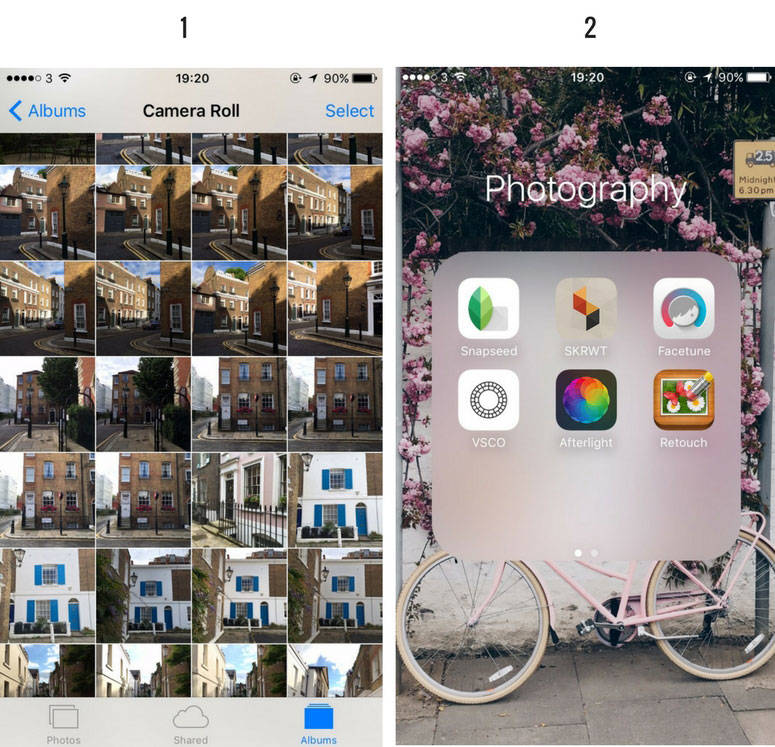
1. I take a LOT of photos from different angles. It’s always a good idea to spend some time on the spot so later you don’t regret about not having a photo you satisfied with. Tap on the screen and scroll exposure settings up or down to see what works best.
2. I never edit in Instagram because there are better apps available for that. This is my folder with frequently used apps, but the main are VSCO, Snapseed and Afterlight.

3. First I import the best photo (or photos if I can’t pick just one) to VSCO and go to Instruments.
4. The colour scheme I want to achieve is rather light that’s why I adjust Exposure straight away.

5. I have almost all filters in VSCO, but I only use HB1 for Instagram photos. I like this a bit grey effect probably because it’s one of my favourite colours. If you thinking on your own edit style for photos think about one or two main colours you are most comfortable with in your daily life. This is how I fell in love with HB1.
6. Then I adjust the intensity of the filter. It really depends on the original photo whether to go for +12 or +10. Here I find +10 the best fit. After applying the filter I save my photo in ‘Actual Size’.

7. Next is Afterlight. In this case I decide that the photo isn’t light enough so I adjust this setting accordingly. This is very rare case but it happens.
8. I also make sure that all horizontal lines are actually horizontal.

9. Then I choose cropping tool and select ‘Square’. I know it’s possible to do it in Instagram, but you will see later why I do it at this step.
10. I don’t like that building under reconstruction on the left so I make the size of the square crop smaller. This is also a good way to work on your composition and make your photo look better.

11. Last step is to add a frame. That’s why I should already have a square photo.
12. I adjust this setting to 20% on every photo so my feed looks consistent.
Related content:
- How to make money on Instagram
- 5 Fundamental Rules of Mobile Photography
- 5 of My Favourite Online Classes on iPhone Photography
- 5 mistakes you make on Instagram
- Tools and Resources I like

And that’s it! I only use Snapseed when I need to edit small details, i.e. to add some contrast to coffee or to emphasise the colour of flowers. This app has a very cool and useful tool ‘Selective’ which allows working on really small parts of a photo.
Please let me know if this is useful and if you have any questions about taking photos with your phone, editing and other photo relates issues. I’m happy to share what I’ve learnt so far.
Cheers!